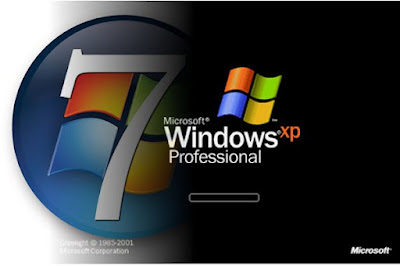How To Control Android Phone With Computer (PC) ?
Can you control your smartphone using only your computer? The answer is a resounding YES.
The real question is: how much of your smartphone can you control? As I sat down to write this
article, I had no clue what the answer to that question was, and to my surprise, the answer is
quite a lot.
From texts and call logs to full blown mouse-and-keyboard input, we can actually do much more
than you might expect.
MightyText
The first Android remote control app I used is MightyText and I must say… wow. This app can be
summarized rather succinctly: send and read SMS messages through your Android phone by
using a computer or tablet.seems simple enough, right? Yet for something so easy, I’m blown away
by how practical it is AND how polished the final product looks.
MightyText is a web app that stays in sync with your phone through a wireless connection. In order
for it to work,
you need to install the MightyText app on your phone and sign in using a Google account.
As the app runs silently
in your phone’s background, the web app (which you access using a simple URL) updates
on the fly when you
receive new texts.
control phone from computer

With MightyText, you can browse your texts in two modes: Classic (selecting one conversation at a time)
or Power (viewing all of your conversations at once in a grid). As you receive new texts, you’ll see popup
notifications. Sending a message is easy as well; all you need to do is type away and press Send.
You can even add attachments for those messages that transcend text.
The web app is beautiful and very responsive, so much so that I just feel cozy using it. The remote control
portion of MightyText (the web app, basically) is available as a Chrome extension, Firefox addon, and an
Android Tablet app. The regular web app works on IE, Safari, iPads, and Kindle Fires. Opera support is
on its way.
LazyDroid
LazyDroid is named for those of you who are apparently so lazy that you can’t be bothered to go and
physically grab your phone. I’m okay with that though; it describes me rather well. But on a more serious
note, LazyDroid is really cool. All you have to do is install the app onto your Android phone and run it in
the background while your phone has Internet access.
The app will tell you the “server IP” of LazyDroid on your phone, but don’t worry. It’s not as scary as it sounds.
Just type that IP and port (it should be in a form similar toxxx.xxx.xxx.xxx:xxxxx) into your browser and you will be
presented with something that looks like a full-blown desktop. This is where all of the magic happens.
control phone from pc

From this desktop, you can control many different aspects of your phone: SMS, contacts, call logs, camera,
sensors,file manager, or even direct remote control of the device. Just be sure to note that remote control
requires your Android to be rooted. By default, the web app connects to your phone through a wireless connect,
but LazyDroid has a USB client that you can use if you want a direct connection (less lag).
The LazyDroid app isn’t exactly free. You can use it without limit for 24 hours, but once the trial is over you’re stuck
between using the limited version OR upgrading to premium which costs $4.00 USD.
Android Screencast
Android Screencast is a small hobby project that lets you remote control your Android phone through the
Android SDK. We have an article that will help you set up the Android SDK; just scroll down to the section
called Setting Up Your PC… and you’ll be good to go. The Android SDK is what grants your PC control of
your Android device when the USB is plugged in.
control phone from computer

With Android Screencast, you can: control your device completely using mouse and keyboard (rooted devices only)
record the screen to video while you use your phone; browse your phone’s file system effortlessly.
What are the downsides? Well, since it’s a small hobby side project, it isn’t very optimized or polished
and you’ll experience some hiccups.
All in all, it shows some promise but needs a bit of work done before I’d consider switching to it. Just know that
it’s out there and it may turn into a real project sooner or later. Requires Java Runtime Environment 5 or higher
to operate correctly.
Conclusion
So can you control your phone from your computer? Yes, you can. The technology may still be primitive
with a number of flaws and missing features, but give it a year or two. Current developers will break new
ground and other developers will start their own competing apps, all resulting in better remote control for
our phones. Whether remote phone control is necessaryis a topic for another time.
Know of any other remote control apps for Android? Please share them in the comments. This is an area
that I wasn’t aware existed until a few days ago, so researching all of these possibilities has been a blast.
I’d love to hear about other alternatives.
The real question is: how much of your smartphone can you control? As I sat down to write this
article, I had no clue what the answer to that question was, and to my surprise, the answer is
quite a lot.
From texts and call logs to full blown mouse-and-keyboard input, we can actually do much more
than you might expect.
MightyText
The first Android remote control app I used is MightyText and I must say… wow. This app can be
summarized rather succinctly: send and read SMS messages through your Android phone by
using a computer or tablet.seems simple enough, right? Yet for something so easy, I’m blown away
by how practical it is AND how polished the final product looks.
MightyText is a web app that stays in sync with your phone through a wireless connection. In order
for it to work,
you need to install the MightyText app on your phone and sign in using a Google account.
As the app runs silently
in your phone’s background, the web app (which you access using a simple URL) updates
on the fly when you
receive new texts.
control phone from computer

With MightyText, you can browse your texts in two modes: Classic (selecting one conversation at a time)
or Power (viewing all of your conversations at once in a grid). As you receive new texts, you’ll see popup
notifications. Sending a message is easy as well; all you need to do is type away and press Send.
You can even add attachments for those messages that transcend text.
The web app is beautiful and very responsive, so much so that I just feel cozy using it. The remote control
portion of MightyText (the web app, basically) is available as a Chrome extension, Firefox addon, and an
Android Tablet app. The regular web app works on IE, Safari, iPads, and Kindle Fires. Opera support is
on its way.
LazyDroid
LazyDroid is named for those of you who are apparently so lazy that you can’t be bothered to go and
physically grab your phone. I’m okay with that though; it describes me rather well. But on a more serious
note, LazyDroid is really cool. All you have to do is install the app onto your Android phone and run it in
the background while your phone has Internet access.
The app will tell you the “server IP” of LazyDroid on your phone, but don’t worry. It’s not as scary as it sounds.
Just type that IP and port (it should be in a form similar toxxx.xxx.xxx.xxx:xxxxx) into your browser and you will be
presented with something that looks like a full-blown desktop. This is where all of the magic happens.
control phone from pc

From this desktop, you can control many different aspects of your phone: SMS, contacts, call logs, camera,
sensors,file manager, or even direct remote control of the device. Just be sure to note that remote control
requires your Android to be rooted. By default, the web app connects to your phone through a wireless connect,
but LazyDroid has a USB client that you can use if you want a direct connection (less lag).
The LazyDroid app isn’t exactly free. You can use it without limit for 24 hours, but once the trial is over you’re stuck
between using the limited version OR upgrading to premium which costs $4.00 USD.
Android Screencast
Android Screencast is a small hobby project that lets you remote control your Android phone through the
Android SDK. We have an article that will help you set up the Android SDK; just scroll down to the section
called Setting Up Your PC… and you’ll be good to go. The Android SDK is what grants your PC control of
your Android device when the USB is plugged in.
control phone from computer

With Android Screencast, you can: control your device completely using mouse and keyboard (rooted devices only)
record the screen to video while you use your phone; browse your phone’s file system effortlessly.
What are the downsides? Well, since it’s a small hobby side project, it isn’t very optimized or polished
and you’ll experience some hiccups.
All in all, it shows some promise but needs a bit of work done before I’d consider switching to it. Just know that
it’s out there and it may turn into a real project sooner or later. Requires Java Runtime Environment 5 or higher
to operate correctly.
Conclusion
So can you control your phone from your computer? Yes, you can. The technology may still be primitive
with a number of flaws and missing features, but give it a year or two. Current developers will break new
ground and other developers will start their own competing apps, all resulting in better remote control for
our phones. Whether remote phone control is necessaryis a topic for another time.
Know of any other remote control apps for Android? Please share them in the comments. This is an area
that I wasn’t aware existed until a few days ago, so researching all of these possibilities has been a blast.
I’d love to hear about other alternatives.