How To Change Logon Screen In Windows 7 & XP?
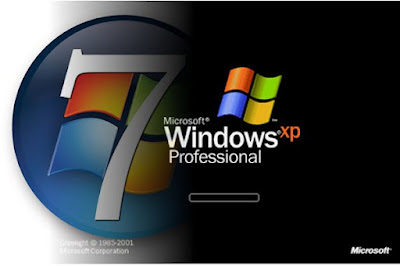
In this this tutorial, I will describe the way to changing log on screen of logon window follow these simple steps for changing logon screen in windows 7 & XP:
- For Windows 7:
- Go to start> run> Type regedit.
- In Registry Editor, go to the path HKLM\ Software\ Microsoft\ Windows\ CurrentVersion\ Authentication\ LogonUI\ Background.
- In right panel, double click on OEMBackground & change its value to 1.
- Go to the path C:\Windows\System32\oobe\Info\Backgrounds.
- Copy any JPG file image (high resolution with size atleast 1024x786) in this this folder and rename it as BACKGROUNDDEFAULT
Note: File must be in JPG format and with size less than 256KB. - Log off your system and you've done.
- For Windows XP:
- Go to start> run> Type regedit.
- In Registry Editor, go to the path HU\ .DEFAULT\ Control Panel\ Desktop.
- In right panel, double click on wallpaper & enter the full path of image.
Note: File must be in BMP format. - That's all.









0 comments:
Post a Comment